<2017-12-06 Wed>
How to run arista vEOS in OpenStack.
vEOS Image
Download
Download below files:
Aboot-veos-8.0.0.iso,vEOS-lab-4.20.1F.vmdk
from: [[https://www.arista.com/en/support/software-download]]
Upload
Upload to OpenStack Glance:
openstack image create Aboot-veos-8.0.0.iso \
--container-format bare \
--disk-format iso \
--file Aboot-veos-8.0.0.iso
openstack image create vEOS-lab-4.20.1F.vmdk \
--container-format bare \
--disk-format vmdk \
--file vEOS-lab-4.20.1F.vmdk
List images
openstack image list
#=>
| name | id | type |
|-----------------------|--------------------------------------|------------|
| Aboot-veos-8.0.0.iso | 43c78dee-e055-4592-9b81-d66f6a33584d | iso image |
| vEOS-lab-4.20.1F.vmdk | ba02703d-6d2b-40a8-bdb7-bf41163d78f7 | vmdk image |
Boot vEOS VM
Prerequisite
Before boot VM, make sure:
- OpenStack volume service - cinder is running,
- Disable OpenStack security groups,
- Disable ebtables on hypervisor
A workaround to disable ebtables:
ansible -m cron -a 'job="/sbin/ebtables -F" name="flush ebtables"' all
Boot VM
nova boot --flavor m1.medium \
--image Aboot-veos-8.0.0.iso \
--nic net-id=64304c68-646f-4a2b-8a7a-e8f557c4b94a \
--nic net-id=15bfca37-119e-475e-ad0e-fc2e377cac32 \
--nic net-id=7c072643-2170-4a46-9dc2-e04f5f427f72 \
--block-device \
id=ba02703d-6d2b-40a8-bdb7-bf41163d78f7,\
source=image,bus=ide,dest=volume,size=4,shutdown=remove \
veosvm1
Notices
- The first network is for vEOS management port, the left are for vEOS switch ports,
- The id(ba02703d-6d2b-40a8-bdb7-bf41163d78f7) in block device option is the image id of glance image vEOS-lab-4.20.1F.vmdk,
- Make sure bus is set to ide
Enable SSH
Get vm's novnc console:
nova get-vnc-console veosvm1 novnc
Go to the novnc console to configure network:
login: admin # default username admin, no password
> enable
# configure terminal
# interface management 1
# ip address 192.168.0.15 255.255.0.0
# ip route 0.0.0.0 0.0.0.0 192.168.0.1
# hostname veosvm1
# username admin secret 0 admin
# end
# copy running-config startup-config
Now you can use ssh ssh admin@192.168.0.15 to login.
Netbox Integration
Enable Management Api
ssh admin@192.168.0.15 # password admin
> enable
# config terminal
# management api http-commands
# no shutdown
# no protocol http
# protocol https
# end
# show management api http-commands #=>
Enabled: Yes
HTTPS server: running, set to use port 443
HTTP server: shutdown, set to use port 80
Local HTTP server: shutdown, no authentication, set to use port 8080
Unix Socket server: shutdown, no authentication
VRFs: default
Hits: 75
Last hit: 36 seconds ago
Bytes in: 11714
Bytes out: 178064
Requests: 60
Commands: 147
Duration: 5.294 seconds
SSL Profile: none
FIPS Mode: No
QoS DSCP: 0
Log Level: none
CSP Frame Ancestor: None
TLS Protocols: 1.0 1.1 1.2
User Requests Bytes in Bytes out Last hit
----------- -------------- -------------- --------------- --------------
admin 60 11714 178064 36 seconds ago
URLs
--------------------------------------
Management1 : https://192.168.0.15:443
# copy running-config startup-config
Napalm
So that netbox can talk to vEOS via napalm:
+--------------------+ +---------------------+
| netbox | | arista veos |
+--------+-----------+ +------------+--------+
| | | | | |
| | napalm | | management | |
| | (eos) +-----=------>| (https) | |
| | | | | |
+--------+-----------+ +------------+--------+
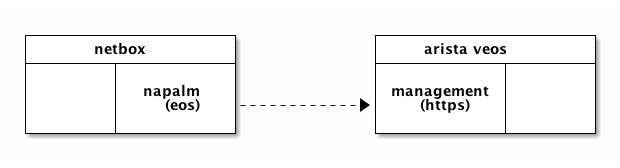
A Clasic Configuration
Topology
+-----------------+ +-----------------+
| arista 0 et2 +------vlan30------+ et2 arista 1 |
+-----------------+ 172.16.30.0/24 +-----------------+
| | | |
| 172.16.10.1/24 | | 172.16.20.1/24 |
| et1 | | et1 |
+-------+---------+ +-------+---------+
| |
| |
vlan10 vlan20
| |
+-------+---------+ +-------+---------+
| eth0 | | eth0 |
| 172.16.10.6/24 | | 172.16.20.7/24 |
| | | |
+-----------------+ +-----------------+
| vm 0 | | vm 1 |
+-----------------+ +-----------------+
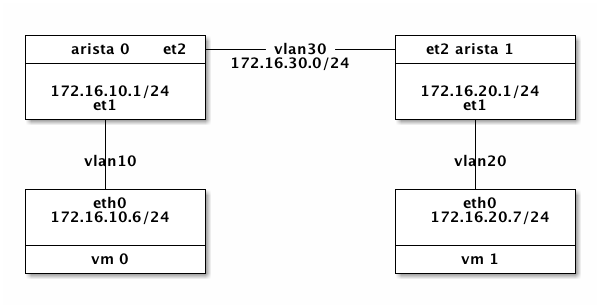
Create Topology
---
- name: "Create network vlan10, vlan20, vlan30"
hosts: localhost
tasks:
- name: "ensure networks created."
os_network:
name: "{{ item }}"
state: present
with_items:
- vlan10
- vlan20
- vlan30
- name: "ensure vlan subnets created"
os_subnet:
name: "vlan{{ item }}-subnet"
state: "present"
network_name: "vlan{{ item }}"
cidr: "172.16.{{ item }}.0/24"
enable_dhcp: True
with_items:
- "10"
- "20"
- "30"
- name: "Create arista vms"
hosts: localhost
tasks:
- name: "ensure arista-0 created"
shell: |
nova show arista-0 &> /dev/null && exit 0
nova boot --flavor m1.small \
--image Aboot-veos-8.0.0.iso \
--nic net-name=netops \
--nic net-name=vlan10,v4-fixed-ip=172.16.10.1 \
--nic net-name=vlan30,v4-fixed-ip=172.16.30.3 \
--block-device \
id=ba02703d-6d2b-40a8-bdb7-bf41163d78f7,\
source=image,bus=ide,dest=volume,size=4,shutdown=remove \
arista-0
- name: "ensure arista-1 created"
shell: |
nova show arista-1 &> /dev/null && exit 0
nova boot --flavor m1.small \
--image Aboot-veos-8.0.0.iso \
--nic net-name=netops \
--nic net-name=vlan20,v4-fixed-ip=172.16.20.1 \
--nic net-name=vlan30,v4-fixed-ip=172.16.30.4 \
--block-device \
id=ba02703d-6d2b-40a8-bdb7-bf41163d78f7,\
source=image,bus=ide,dest=volume,size=4,shutdown=remove \
arista-1
- name: "Create vm"
hosts: localhost
roles:
- role: vm
group: vlan10vm
network: vlan10
- name: "Create vm"
hosts: localhost
roles:
- role: vm
group: vlan20vm
network: vlan20
Configure Arista 0
enable
config terminal
interface management 1
ip address 192.168.0.14.16
vlan 10
vlan 30
interface ethernet 1
switchport mode access
switchport access vlan 10
no shutdown
interface ethernet 2
switchport mode trunk
switchport trunk allowed vlan 30
no shutdown
interface vlan10
ip address 172.16.10.1/24
interface vlan30
ip address 172.16.30.3/24
ip routing
router ospf 10
network 172.16.10.0/24 area 0
network 172.16.30.0/24 area 0
end
Configure Arista 1
interface management 1
ip address 192.168.0.26/16
no shutdown
vlan 20
vlan 30
interface ethernet 1
switchport mode access
switchport access vlan 20
no shutdown
interface ethernet 2
switchport mode trunk
switchport trunk allowed vlan 30
no shutdown
interface vlan 20
ip address 172.16.20.1/24
no shutdown
interface vlan 30
ip address 172.16.30.4/24
no shutdown
ip routing
router ospf 10
network 172.16.20.0/24 area 0
network 172.16.30.0/24 area 0
end
Test
login vm-0 and ping vm-1.